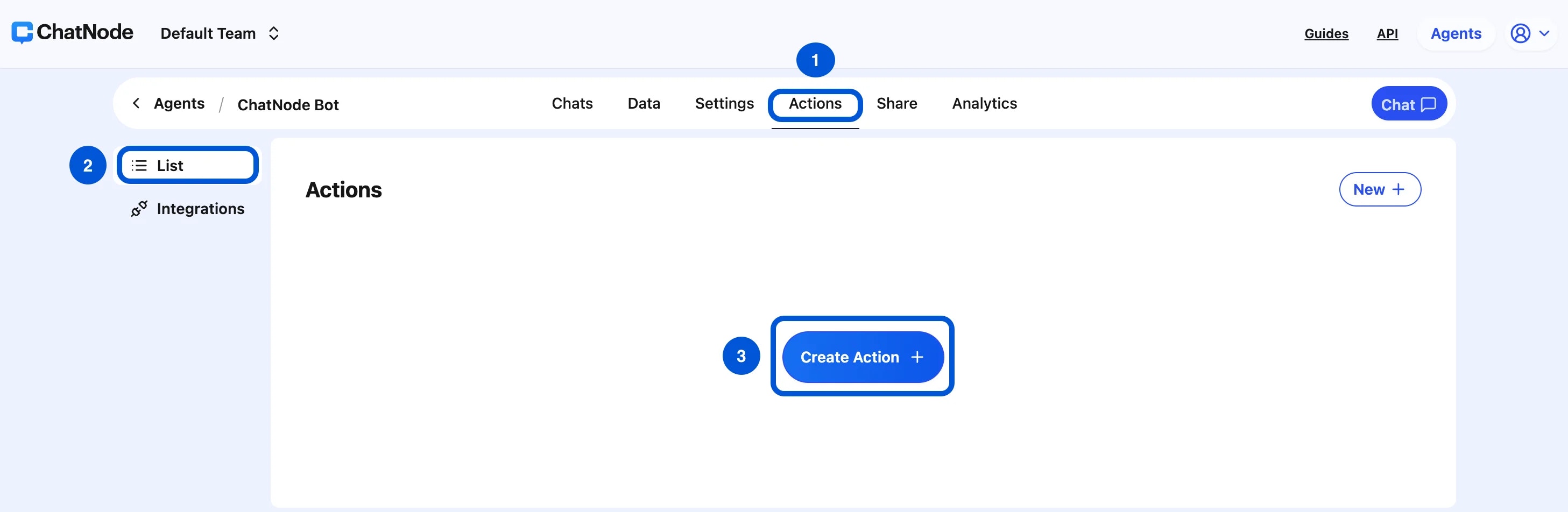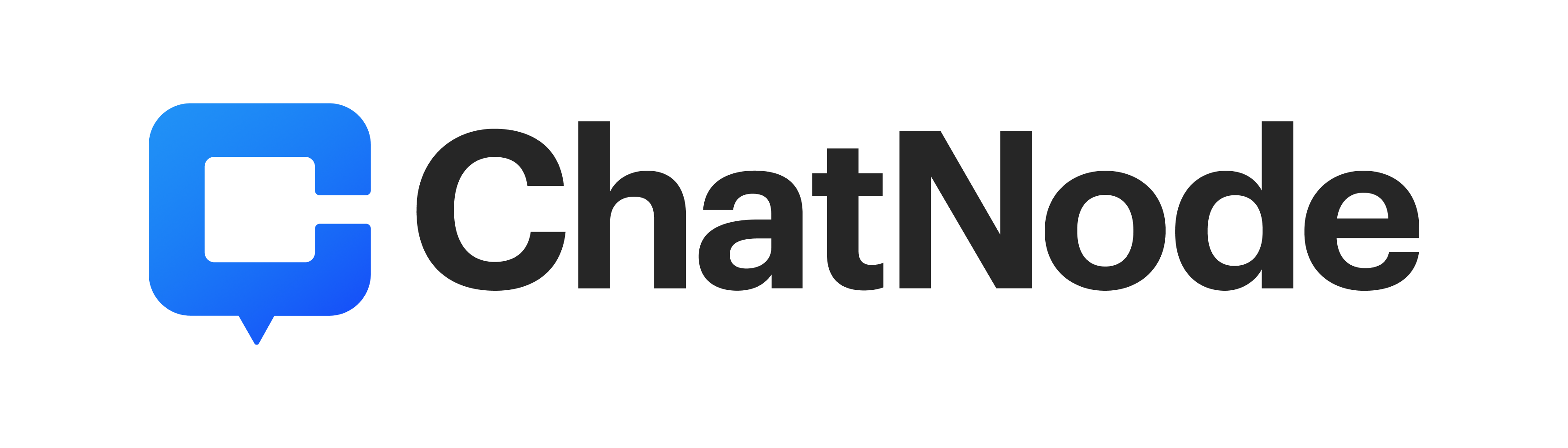Skip to main contentOverview
The Get Invoices action allows your AI Agent to retrieve and display invoices directly from your connected Stripe account. This helps automate billing support by letting users quickly access their invoices through chat.
Example: A user asks: “Can you show me my last paid invoice?”
The AI Agent fetches the invoice details from Stripe and displays them.
How to Create a Get Invoices
Step 1: Create a Stripe Get Invoices Action
-
Go to the Actions tab.
-
Click List from the left-hand menu.
-
Select Create Action.
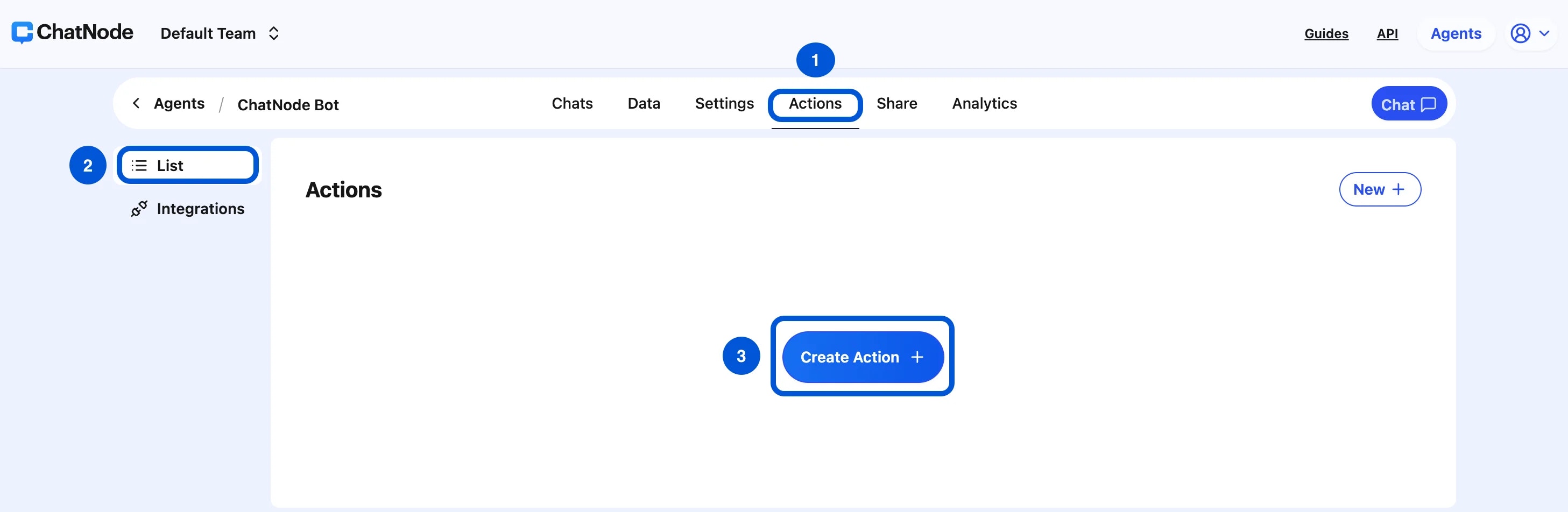
-
Under Stripe, choose Get Invoices.
-
Enter an Action Title in the pop-up window (e.g., Get Invoices) and click Create.
-
You’ll now see the configuration screen for retrieving invoices.
Step 2: Basic Settings
-
Name → Provide a descriptive name.
- Example: retrieveInvoices
-
Description → Explain when and how the AI Agent should trigger this action.
- Example:
Retrieve and display invoices from the connected Stripe account. Can be filtered by status (draft, open, paid, etc.).
This helps the AI Agent understand what data to fetch and when to use the action.
Step 3: Filtering Options
The Get Invoices action supports filtering invoices by status.
Available status filters include:
-
draft
-
open
-
paid
-
uncollectible
-
void
Example queries:
-
“Show me my open invoices.”
-
“Do I have any unpaid invoices?”
-
“Get my last paid invoice.”
Step 4: Enable the Action
At the top of the configuration screen, toggle from Disable → Enable to activate the Stripe Get Invoices action.
Note: Stripe invoice retrieval does not work in Slack or in-app chat windows — it works in other integrated environments.
Example Workflow
-
User: “Can you get my invoices?”
-
AI Agent triggers Stripe Get Invoices.
-
Stripe returns the list of invoices.
-
AI Agent responds: “Here are your most recent invoices: Invoice #1234 (Paid), Invoice #1235 (Open).”
The Stripe Get Invoices action, your AI Agent can seamlessly assist with billing requests, saving time for both your team and your customers.