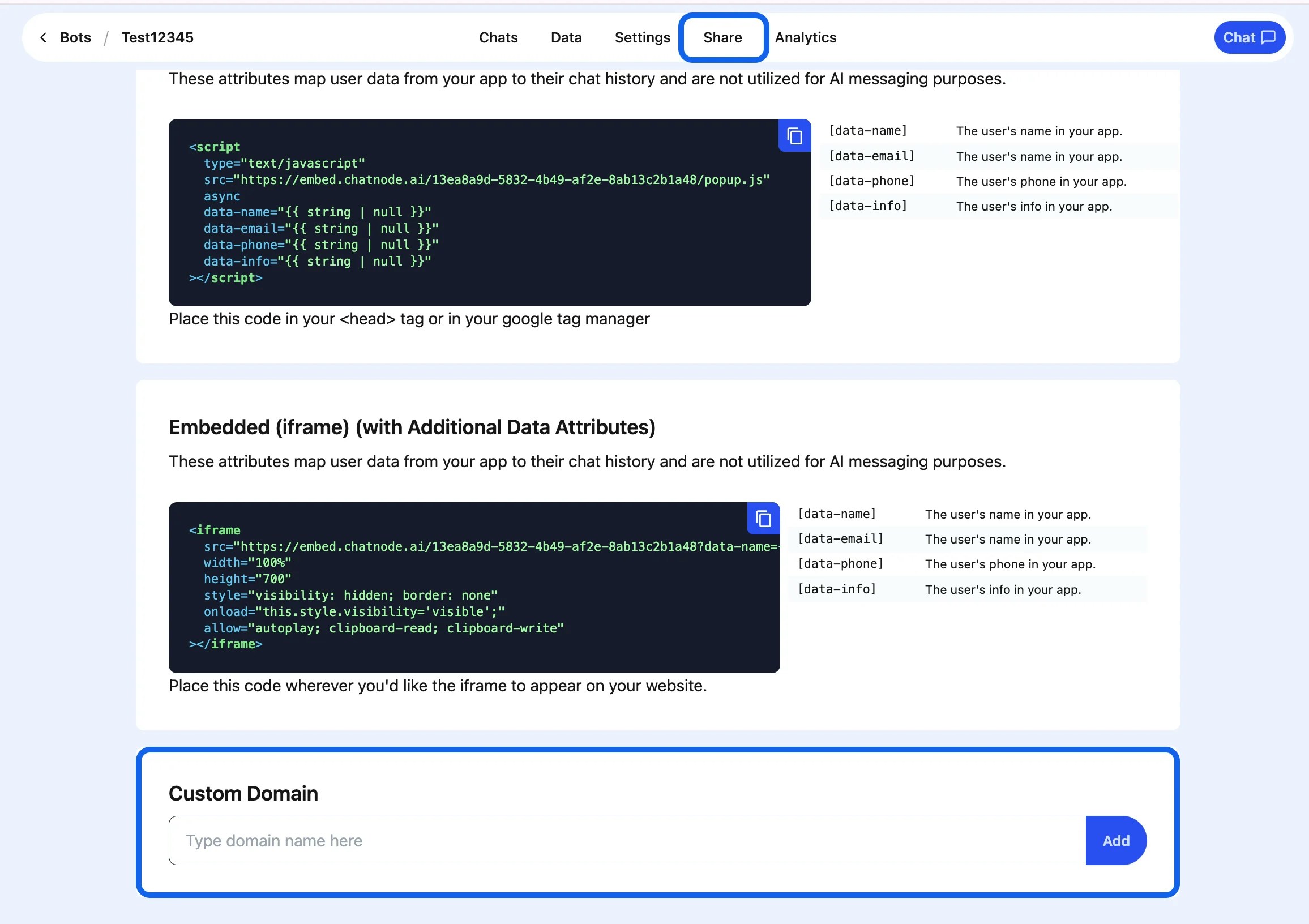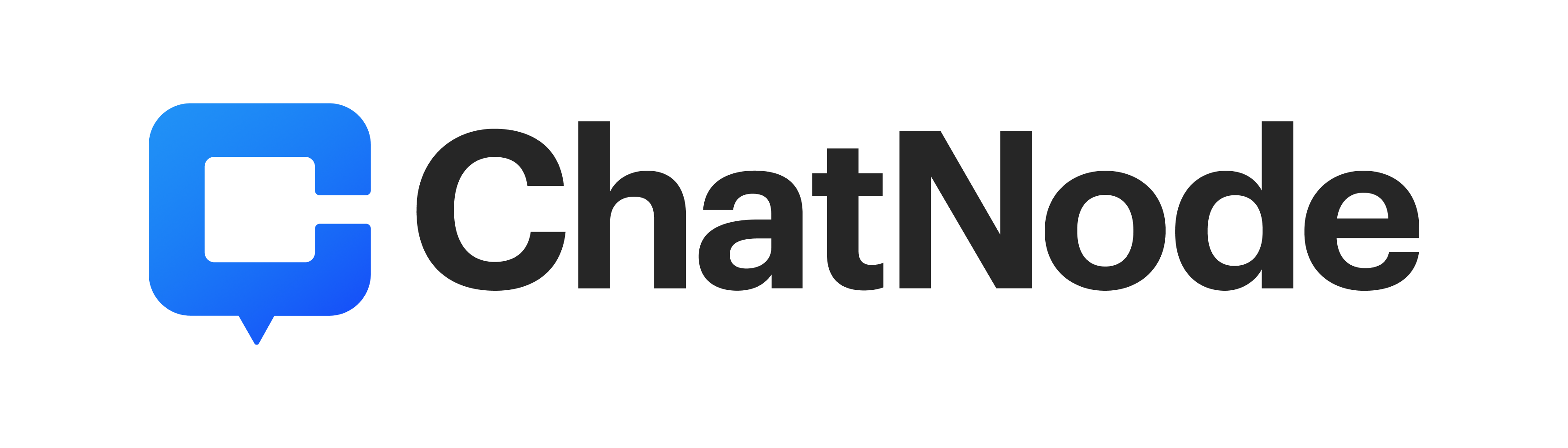Skip to main contentUnderstanding Custom Domains
A custom domain allows you to personalize the URL of your agent, aligning it with your brand and providing a seamless user experience. Instead of using a generic ChatNode URL, you can have your agent accessible through a domain like chat.yourcompany.com.
ChatNode offers the custom domain feature as part of its Scale plan, priced at $377 per month. This plan includes the ability to use your own custom domain, among other advanced features.
If you’re on a different plan and still want a custom domain, you can purchase it as an add-on for $53/month.
By utilizing a custom domain, you enhance your brand’s professionalism and ensure a consistent experience for your users.
How to Add a Custom Domain to Your Agent
Step 1: Log in to Your ChatNode Account
Once logged in, you’ll see your dashboard displaying your agents.
Step 2: Select Your Bot
Click on the agent you want to customize. This will take you to the bot’s settings and management page.
Step 3: Navigate to the “Share” Tab
In the agent’s settings, click on the Share tab located in the navigation menu at the top of the page. This tab contains options for embedding your agent and customizing its domain.
Step 4: Scroll Down to the Custom Domain Section
Scroll down the page until you see the Custom Domain section. This is where you can link a custom domain to your agent.
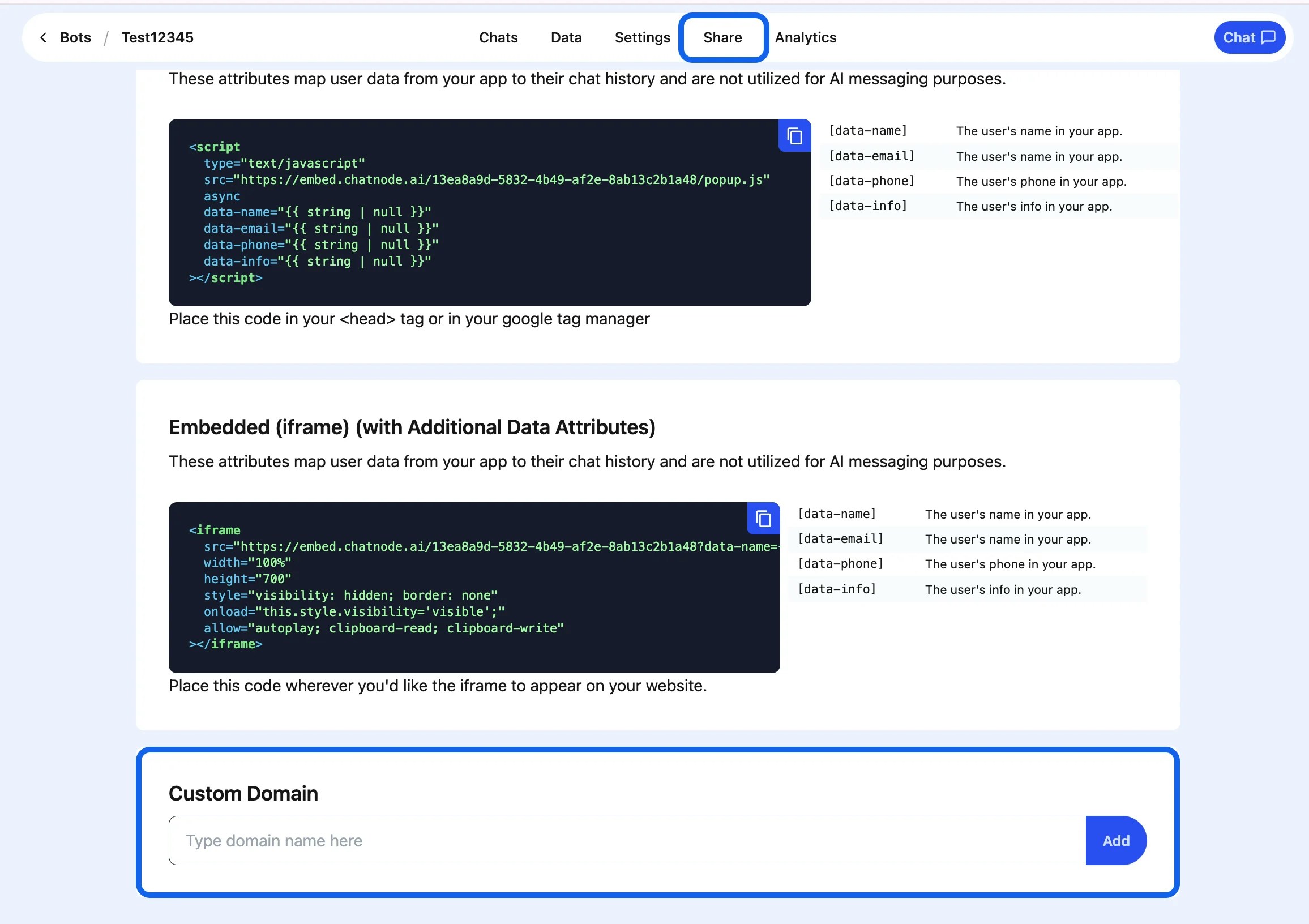
Step 5: Enter Your Custom Domain
In the Custom Domain field, type the domain name you want to assign to your agent. Ensure that the domain name is valid and properly configured in your DNS settings to point to ChatNode’s servers.
After entering your domain name, click the Add button. ChatNode will process your request and link the custom domain to your agent. You should see a confirmation message once the domain has been successfully added.

Step 7: Verify Your Domain
To complete the setup, ensure your domain’s DNS records are correctly configured. You may need to add a CNAME or A record pointing to ChatNode’s servers. Consult your domain provider’s documentation for detailed instructions on updating DNS records.
Additional Tips
-
Ensure that your domain’s SSL certificate is correctly configured to provide a secure connection for your agent.
-
Test your custom domain by entering it in a browser to verify that it redirects to your agent.
By following these steps, you can seamlessly integrate your agent with a custom domain, improving its accessibility and reflecting your brand identity.